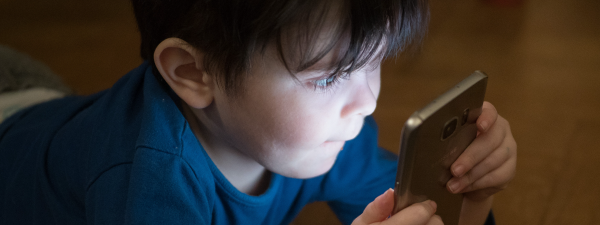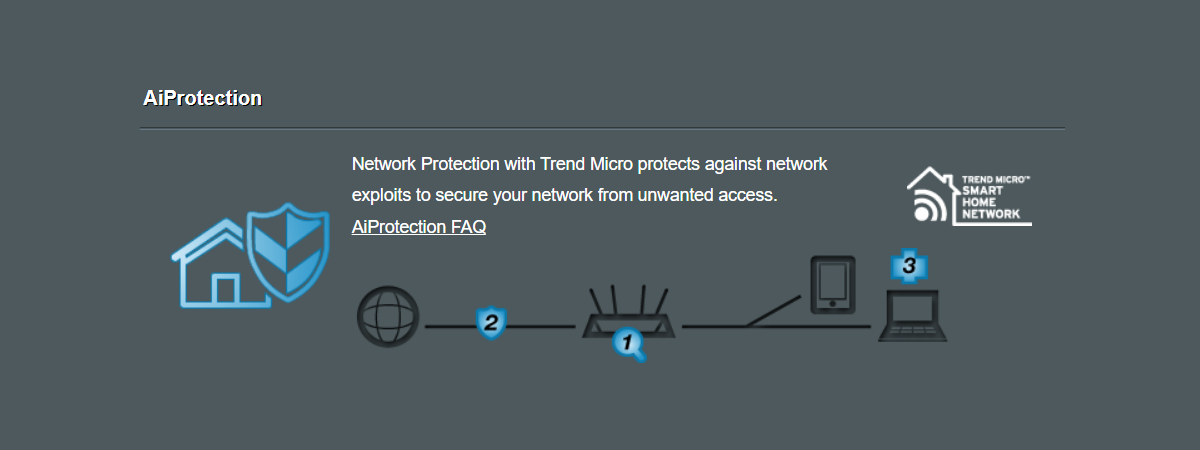
Most ASUS routers and AiMesh Wi-Fi systems include the AiProtection network security module. AiProtection bundles many security features like malicious site blocking, infected device prevention/blocking, parental controls, and more. If you want to protect all the computers and devices in your home network from accessing dangerous websites that can spread ransomware, viruses, spam, and other types of threats, read this tutorial:
How to enable Malicious Sites Blocking from your web browser
On your PC, open your web browser, and navigate to router.asus.com or the IP address of your ASUS wireless router or AiMesh Wi-Fi system. Then, sign in with the user account and password of your router. For more details, read How to login to your ASUS router.
In the left column, look for the General section of settings, and click or tap AiProtection. On the right, you see two modules: Network Protection and Parental Controls. To set up the security settings of your ASUS router, click or tap on Network Protection.
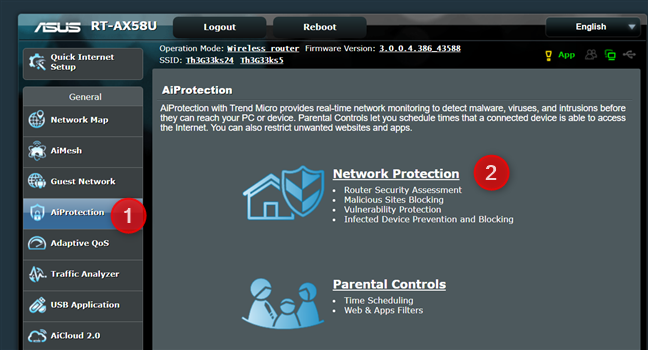
Go to AiProtection > Network Protection
TIP: If you have children connecting to your network, here’s how to set up Parental Controls on an ASUS router.
You see the AiProtection module developed by ASUS and Trend Micro, an American vendor of security products. If you haven’t used it before, it should be disabled. To start using it, set the Enabled AiProtection switch ON by clicking or tapping on it.
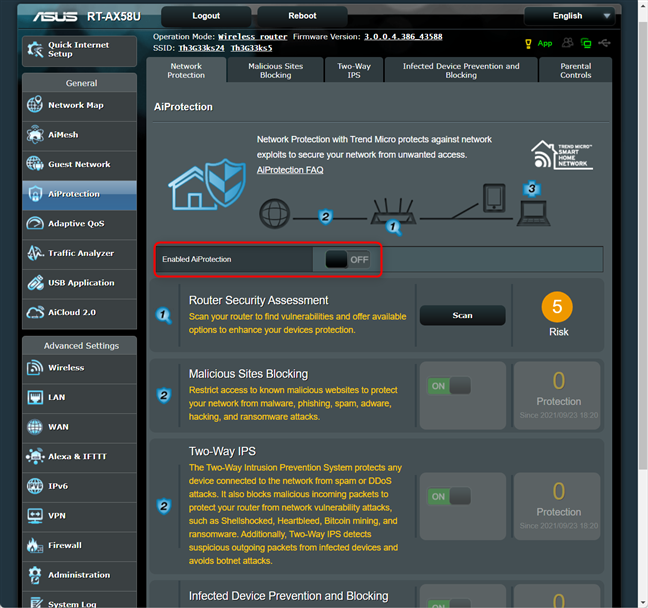
Activate the switch for Enabled AiProtection
If this is the first time you enable AiProtection, your router displays the license agreement for this security module. Accept it, and then you can start using AiProtection. It might take a while for your ASUS router or AiMesh Wi-Fi system to enable this security feature. By default, it should activate all its protection modules, including Malicious Sites Blocking. If you don’t see it enabled, click or tap on its switch to turn it ON.
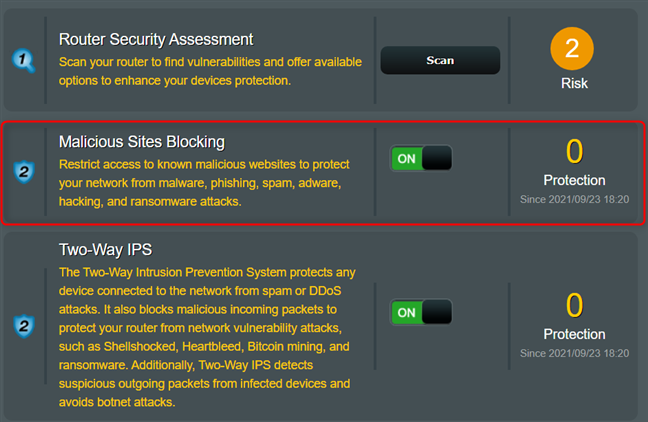
Activate the switch for Malicious Sites Blocking
Your ASUS router or AiMesh Wi-Fi system immediately starts protecting all the devices in your network against malicious sites, using Trend Micro’s cloud database with online threats.
How to turn on Malicious Sites Blocking from the ASUS Router app
If you prefer managing your ASUS router or AiMesh Wi-Fi system from your smartphone, you can do that with the help of the ASUS Router app for Android and iOS. Open the app on your smartphone, and log in to your ASUS router. Then, in the app’s interface, tap the Settings button followed by AiProtection.
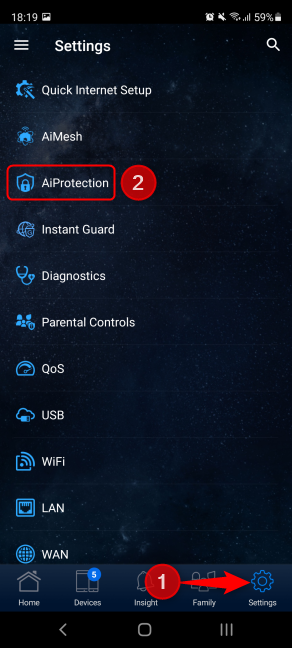
In ASUS Router, tap Settings followed by AiProtection
Make sure to Enable AiProtection by tapping on its switch. This action should start all protection features, including Malicious Sites Blocking. If it isn’t turned on, tap the switch to its right.
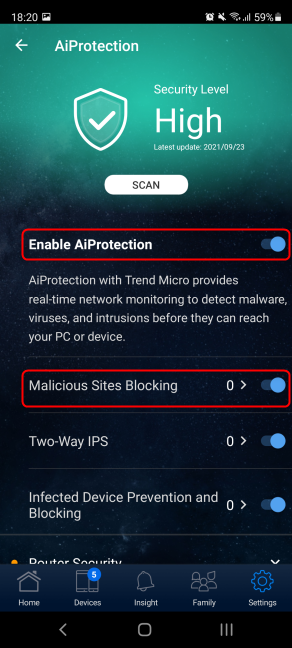
Turn on Enable AiProtection and Malicious Sites Blocking
Your network is now protected by your ASUS wireless router or AiMesh Wi-Fi system.
How does ASUS AiProtection help against malicious sites?
ASUS AiProtection monitors all the network traffic of the devices connected to the router. When a device tries to access a site known as malicious, access is blocked with a warning like the one shown below. This warning cannot be bypassed as long as your computer or device is connected to the network managed by your ASUS router or AiMesh system.
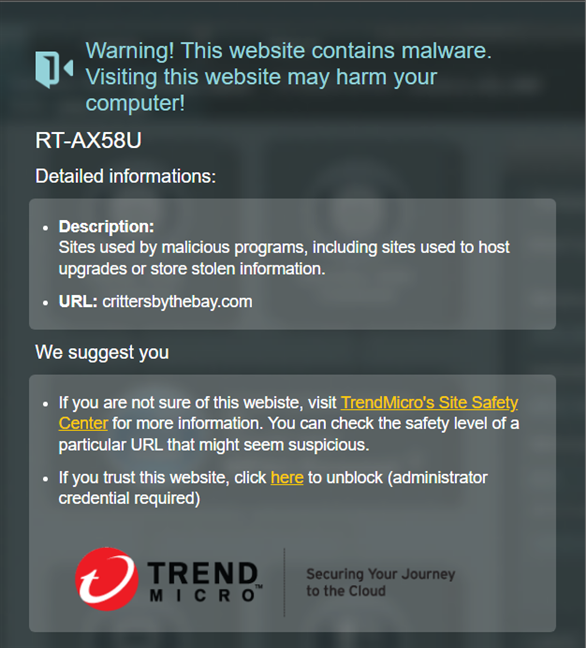
How ASUS AiProtection blocks access to malicious sites
The warning is displayed both on desktop PCs and mobile devices or any other type of device that can browse websites on the internet.
How to see reports about Malicious Sites Blocking
You may be wondering if this security feature works and protects devices in your network. You can see a report of its activity and which devices tried to access malicious content on the internet by logging into your ASUS router. Then, go to AiProtection -> Network Protection, and look for the number shown next to Malicious Sites Blocking. Click on that number to see more details.
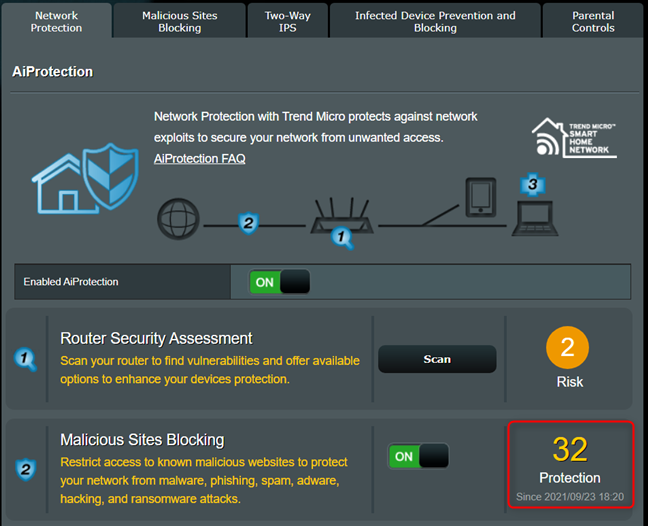
The number of threats blocked by Malicious Sites Blocking
Your ASUS router or AiMesh displays a report with how many sites were blocked, on which devices, and when.
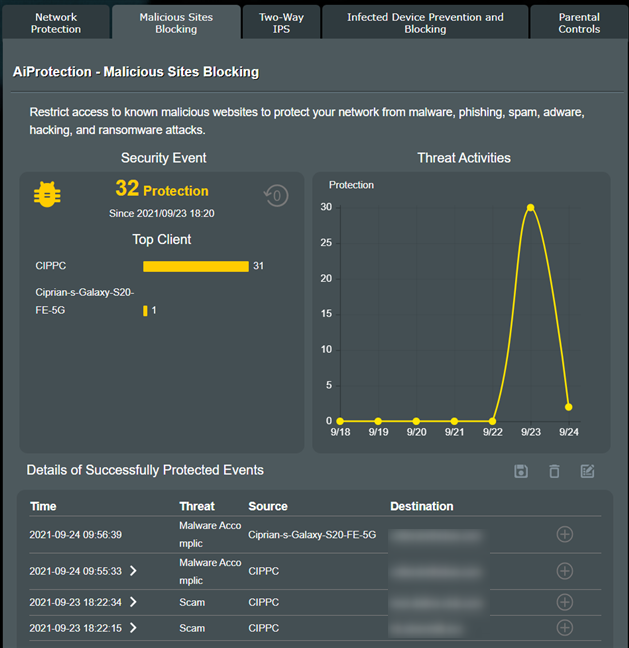
The report shown for Malicious Sites Blocking
Which ASUS routers feature AiProtection?
Most ASUS routers and mesh Wi-Fi systems feature the AiProtection module, except for the models with very low prices. One remarkable aspect is that all Wi-Fi 6 routers from ASUS have this valuable protection feature, adding to the list of reasons why you should upgrade to Wi-Fi 6 in the near future. You can find a complete list of devices with AiProtection and more information about it in general on this page: ASUS AiProtection.
Are you happy with the level of protection you get?
Try out the security features of the AiProtection module on your ASUS router, and see how they work. After a couple of days, check the reports shown, and let us know if you’re happy with the protection you get. Did AiProtection block many malicious sites on the devices in your home network? Comment below and let us know.



 28.09.2021
28.09.2021