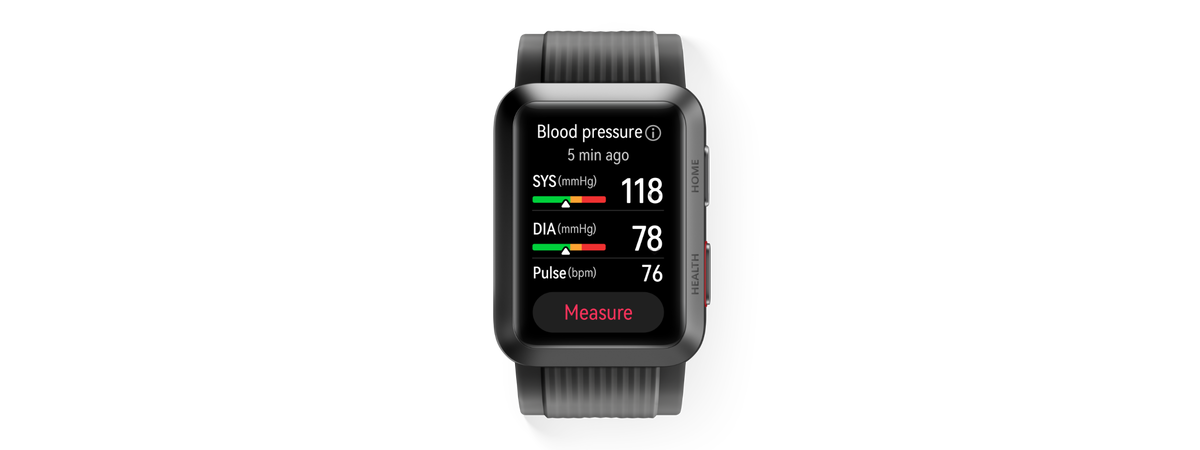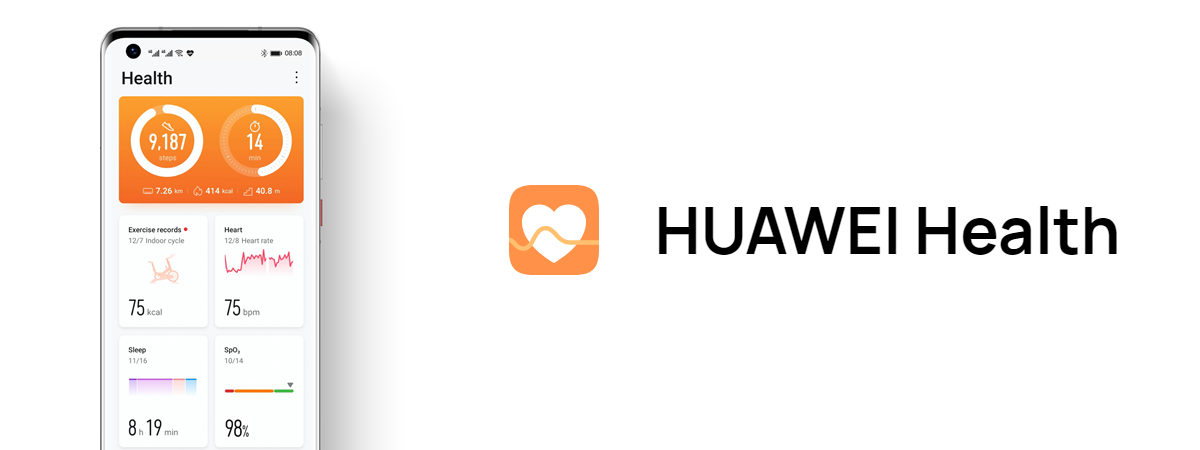
Are you using a HUAWEI wearable device, such as the HUAWEI WATCH GT 3 Pro, or perhaps a HUAWEI Band 6? Regardless of the fitness product you own, the HUAWEI Health app - the companion for HUAWEI devices - offers a cool feature that turns your sports activities or hikes into special video memories you can easily share with family or friends or on your social media profile. The feature is called Dynamic Tracking and here's how it works:
Create a video of your HUAWEI Health experience
Once you've logged an activity with your HUAWEI watch or fitness wristband, open the HUAWEI Health app on your smartphone and then access that activity log. When you start, you'll see a map showing the route you took and lots of details about your physical activity. To create a video that you can then share on social media, tap on Dynamic Tracking.
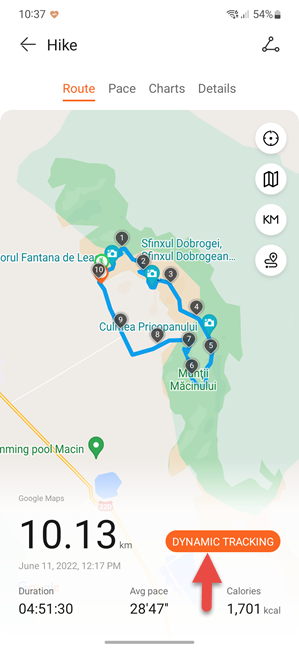
In HUAWEI Health, tap Dynamic Tracking
This feature automatically creates an animated video of your activity with data such as route length, the way your route looks on the map, calories burned, etc. To make the video even more interesting, tap on the Customize button.
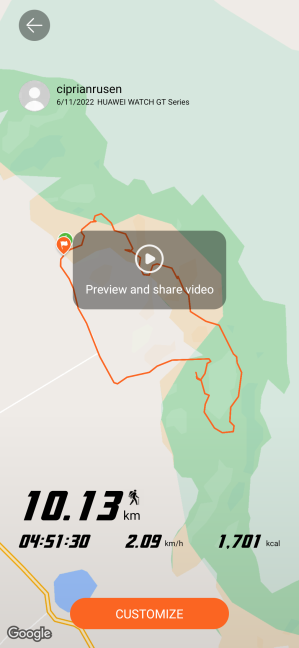
Tap on Customize
This opens a video editor in the Highlights section, which displays the starting point of your activity. To mark the start, you can add between one and three photos taken at that point. Tap on the + button in the Select photo field.
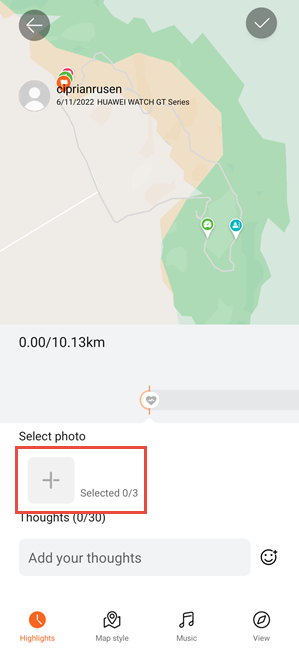
Add your start photo
The photo gallery on your phone opens next, and all you have to do here is select one to three photos. The chosen photos then appear in the Dynamic Tracking editor. You can also add a short text in the Thoughts section as a comment for those watching your adventure video. Afterward, move the switch highlighted below to the right to scroll through your activity. You can stop whenever you want to add new photos or text comments and use the same options as before.
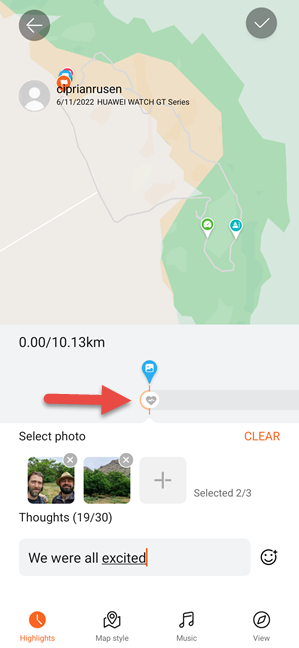
Follow the route and add photos and comments
When you're done adding your photos and comments, tap the Map Style button to customize the way your map is displayed.
The available options differ depending on the location of the activity (in the wild, in remote places without detailed maps, in the city with highly detailed maps, etc). Choose your preferred map style and the Tracking mode you want for your activity.
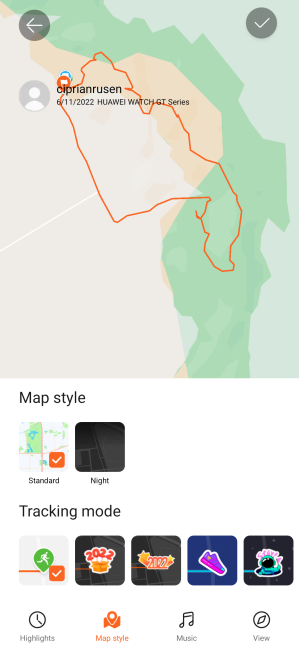
Choose the Map style and Tracking mode
Then, tap on Music and choose one of the songs offered by HUAWEI. Keep in mind that not all songs are available on your smartphone. For some, you'll need to wait a little while the HUAWEI Health app downloads them.
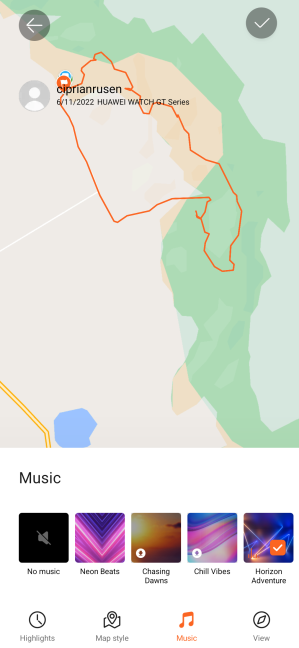
Add music to your video
Tap on View and choose if you want your video to follow along your route or keep still and always have North at the top, and whether you want it to automatically zoom in on points of interest picked by either you or the app. When you are happy with the result, tap on the Save button at the top of the Dynamic Tracking editor.
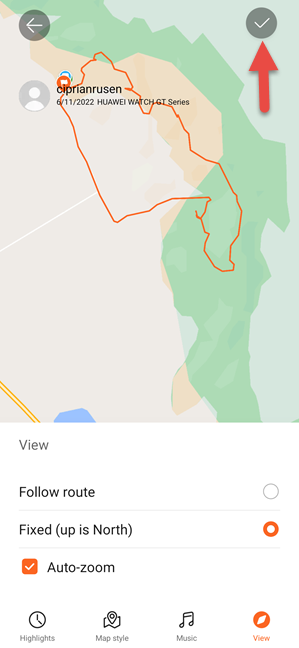
Set how you want to view the video
Your video is saved to your phone. To view and share it, tap on „Preview and share video.”
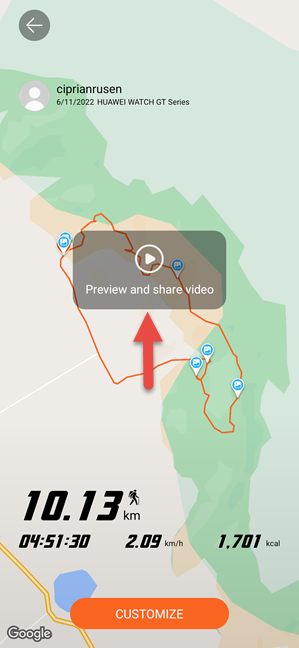
Tap on Preview and share video
Then, choose whether you want your video to be normal or sped up.
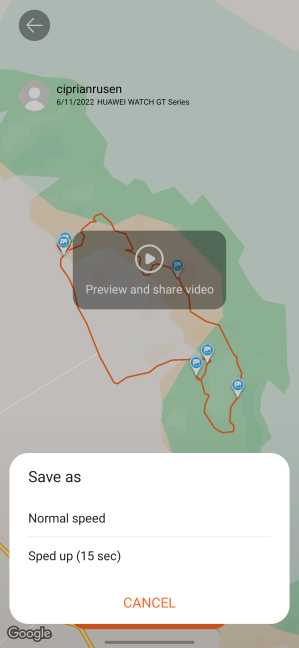
What speed do you want for your video?
Next, you must agree to HUAWEI's terms for creating and sharing this video and that the HUAWEI Health app will have access to the data on your screen to generate the video. Tap on Start now.
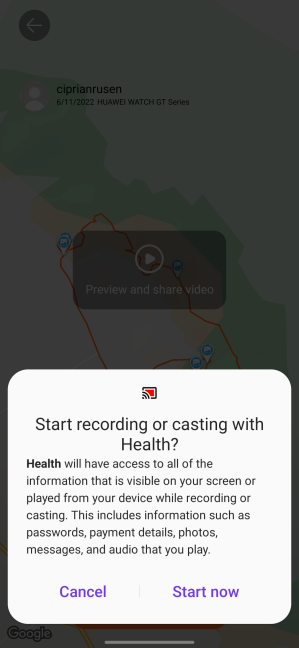
Tap on Start now
The video plays on your screen and then you see the Share option at the bottom. Tap on it and choose where you want to share the video of your adventure: on Facebook, WhatsApp, Instagram, with a friend or family member, etc.
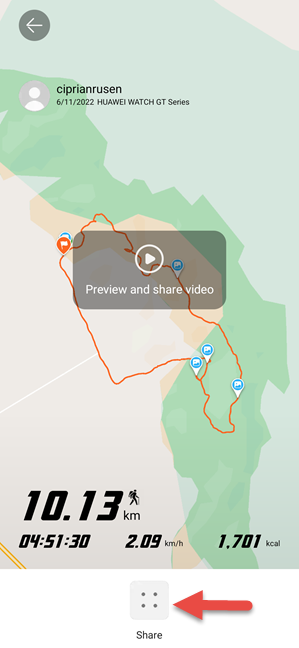
Share your video with anyone you like
If you're curious about this type of video, you can watch mine, here.
As you can see, it's perfect for the Stories feature on Facebook, Messenger, WhatsApp, or Instagram. It also works for TikTok.
I made the above video on a HUAWEI WATCH GT 3 Pro. If you want to learn more about using this watch to help you build an active lifestyle, read: 7 ways the HUAWEI WATCH GT 3 Pro can help improve your health.
Create your own videos and share them with friends or family
If you already own or are about to buy a HUAWEI watch or fitness band, feel free to use the Dynamic Tracking feature to create video memories you can easily share with others. It's a great way to help motivate ourselves and track the progress we're making on our journey to a healthier lifestyle.



 15.07.2022
15.07.2022